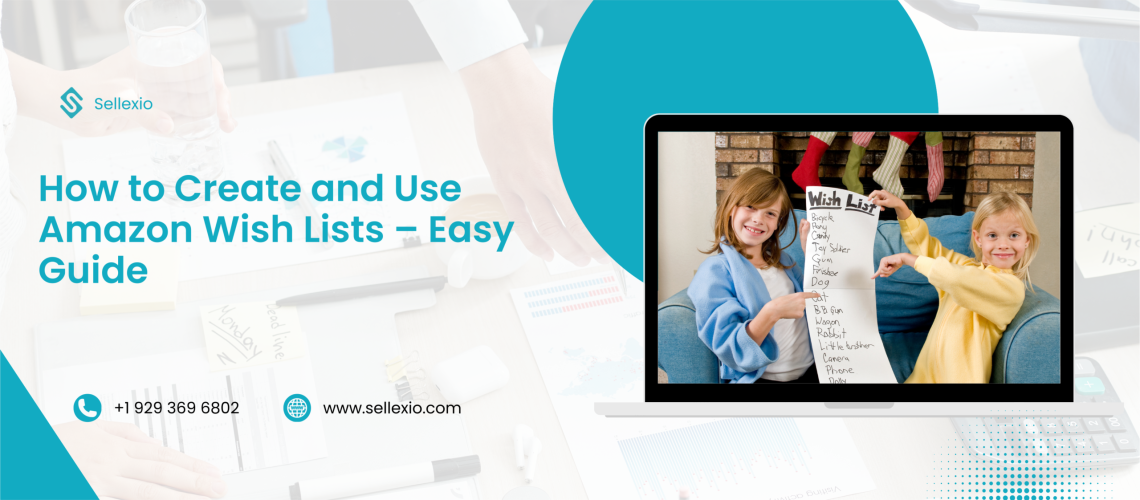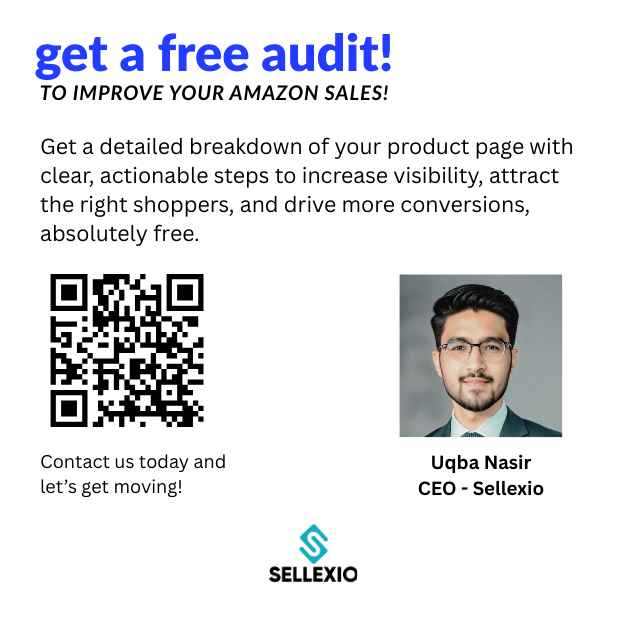Shopping online should be easy, fun, and well-organized. The Amazon Wish List is a smart tool for planning future purchases, keeping track of favorites, and sharing gift ideas with friends or family. Whether you’re browsing for yourself or creating a gift registry, a wish list makes your Amazon experience more efficient.
What is an Amazon Wish List?
An Amazon Wish List is a free, built-in feature that lets you save items you love. You can create multiple lists for different occasions birthdays, holidays, weddings, or even day to day essentials. The items stay saved, and you can access them from anywhere using the Amazon app or website.
Whether you’re shopping for a laptop, home decor, beauty products, or tech gadgets you can add them to your list and return later when you’re ready to purchase or share with others.
Why Use a Wish List for Amazon?
Here are some smart reasons to use a wish list for Amazon:
- Save products to buy later
- Organize items by categories or purpose
- Track deals, price drops, or coupons
- Share gift ideas easily with others
- Avoid duplicate gifts on shared lists
- Access lists anytime from any device
It’s also ideal for using Amazon in shopping online you can compare items, read reviews, and return later to complete your purchase.
How to Create Your Amazon Wish List
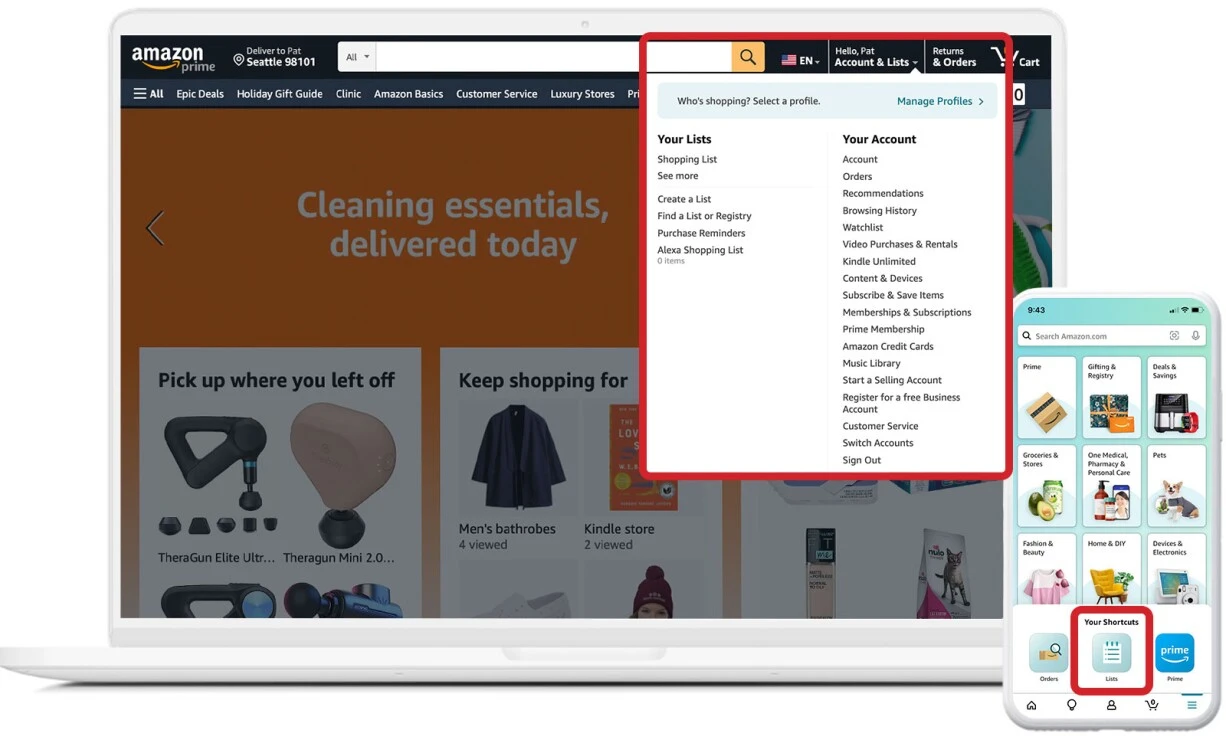
You can make a wish list on both desktop and mobile in minutes.
On Desktop:
- Sign in to your Amazon account
- Click “Accounts & Lists” at the top right
- Select “Your Lists”
- Click “Create a List”
- Name your list (e.g., “Holiday Gifts” or “Kitchen Remodel”)
- Choose privacy settings (private, shared, or public)
On Mobile:
- Open the Amazon app
- Tap the profile icon at the bottom
- Tap “Your Lists”
- Tap “Create a Wish List”
- Enter a name and tap “Create”
You can now browse products and add them directly to your newly created list.
How to Add Items to Your Amazon Wish List
Adding products is super simple:
- While browsing, click or tap “Add to List”
- Choose an existing list or make a new one
- Optionally, add notes like size, color, or priority level
- Use the Amazon shopping cart to temporarily hold items, then move them to your wish list if you’re not ready to buy
If you have Alexa devices, you can even say:
“Alexa, add [item] to my wish list.”
Share Your Amazon Lists Easily
Sharing is perfect for holidays, birthdays, or gift registries.
To share:
- Open your wish list
- Tap “Invite”
- Choose if others can view or edit
- Share via link, email, or text message
Amazon lists remain private until you choose to share them, so you have full control.
Best Times to Use Amazon Lists
Amazon wish lists are useful year round, but especially during:
- Prime Day
- Black Friday
- Cyber Monday
- Christmas / Holidays
- Birthdays
- Graduations
- Back to School
They help you plan ahead and make the most of time limited deals. Teachers, parents, and nonprofits can even create donation lists or classroom wish lists.
Bonus Tips for Better Wishlist Use
- Set your list as public or private depending on your needs
- Add a shipping address for gift lists
- Use “Don’t spoil my surprises” to keep gift giving fun
- Add comments for details or notes on each item
- Set priority levels like “Must Have” or “Nice to Have”
- Mark a list as “default” to speed up adding items
If you often shop with Amazon in shopping online, these tips can save you time and keep your purchases organized.
Make Shopping Easy with Amazon Wish Lists
An Amazon Wish List isn’t just for gifts it’s a smart tool for everyday planning. From groceries to gadgets, you can save what you need, track deals, and shop when the time is right.
Save money. Stay organized. Shop smarter.
Start using your Amazon Wish List today and enjoy a better shopping experience.
FAQs About Amazon Wish List
The Amazon shopping cart is for items you want to buy right now. The wish list is for saving items to buy later or share with others.
Yes. Lists are private by default. You can switch between private, shared (link-only), or public settings.
Go to “Accounts & Lists” “Find a List or Registry.” Search by name or ask them to share the link.
Yes. You can create multiple lists such as “Home Projects,” “Birthday Ideas,” or “Books to Read.”
Yes. You’ll always see the latest prices. You may also receive alerts for price drops if you’re using the app.
Absolutely. Say “Alexa, add [item name] to my wish list” to add items by voice.
If you have time and willingness to learn, managing it yourself is possible. But if you want faster results or have a big catalog, hiring a professional or using Sellexio PPC management can save time and maximize ROI.
Yes. Add helpful notes like size, purpose, or urgency. You can also label items as high, medium, or low priority.