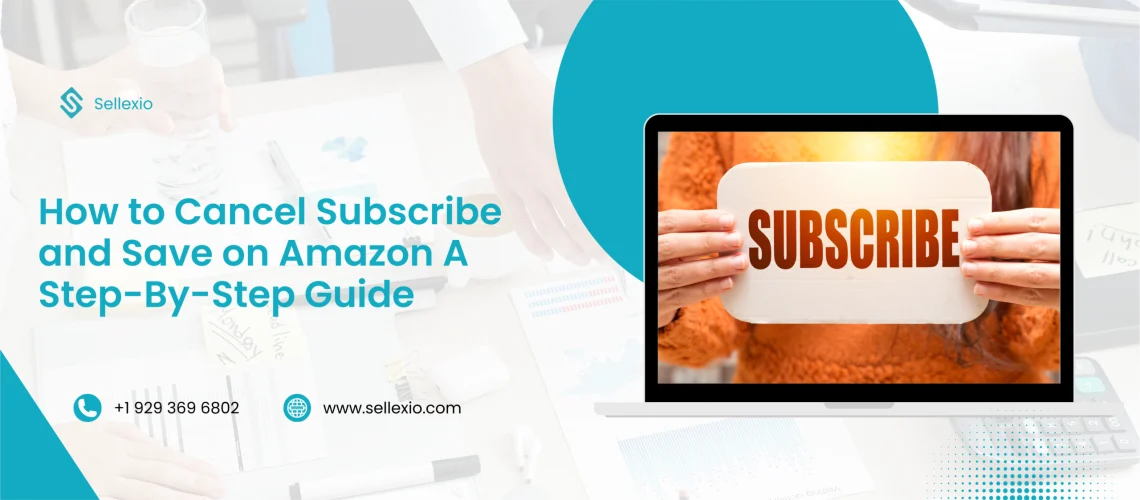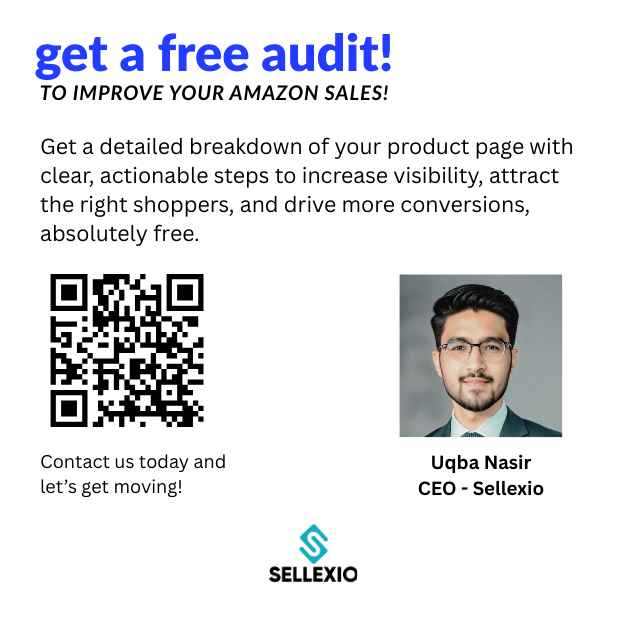Amazon Subscribe and Save is a convenient service for millions of customers worldwide. It allows you to set up automatic deliveries of products you use regularly. From household essentials to groceries, it saves time and often offers discounts. However, sometimes you may no longer need certain items or want to change your delivery preferences. Knowing how to cancel Subscribe and Save on Amazon ensures you have complete control over your orders. In this guide, you will learn step-by-step how to cancel, pause, or manage your subscriptions without hassle.
What is Amazon Subscribe and Save?
Amazon Subscribe and Save is a subscription-based program that lets you schedule recurring deliveries of eligible products. Customers can choose delivery intervals such as monthly, every two months, or every six months.
Benefits of Subscribe and Save
- Saves time by eliminating repeat ordering.
- Offers discounts, often between 5% and 15%.
- Allows flexible delivery schedules.
- Helps you avoid running out of essentials.
Common Products in Subscribe and Save
- Toiletries and cleaning products.
- Baby diapers and wipes.
- Pantry staples like coffee, snacks, and cereals.
- Pet food and grooming supplies.
Why You Might Want to Cancel
Even though the program is useful, there are situations where canceling makes sense.
Common Reasons to Cancel
- You no longer need the product.
- You found a cheaper option elsewhere.
- You want to change brands.
- You are moving to a location where delivery is not available.
- You prefer to buy items as needed instead of on a schedule.
Read More: Does the US Post Office Deliver on Saturday?
How to Cancel Subscribe and Save on Amazon Step-by-Step
Step 1: Log in to Your Amazon Account
Go to Amazon’s homepage and sign in with your registered email address and password. Ensure you are using the account where the subscription was created.
Step 2: Access “Accounts & Lists”
On the top right corner, hover over the “Accounts & Lists” menu. Click on it to open your account settings.
Step 3: Select “Your Subscribe & Save Items”
Scroll through the account options until you find Your Subscribe & Save Items. Click on it to view all your active subscriptions.
Step 4: Choose the Subscription You Want to Cancel
Browse through the list of products. Identify the specific subscription you no longer need.
Step 5: Click “Manage Subscription”
Next to the chosen item, click on Manage Subscription. This will take you to the management page where you can see delivery dates, frequency, and other settings.
Step 6: Select “Cancel Subscription”
Look for the Cancel Subscription option on the right-hand side. Click it, then confirm your choice when prompted.
Step 7: Wait for Confirmation
After cancellation, Amazon will send you a confirmation email. This ensures your subscription has been successfully stopped.
Alternative Options Instead of Canceling
If you still want the product but need changes, you can try these options instead of canceling:
- Change delivery frequency: Receive items less often.
- Skip a delivery: Temporarily stop one shipment without ending the subscription.
- Swap products: Replace the current item with a similar one.
Tips to Avoid Problems When Canceling
- Cancel at least 24 hours before the next scheduled delivery to avoid charges.
- Double-check if there are multiple subscriptions for the same product.
- Keep the confirmation email for your records.
Troubleshooting If You Cannot Cancel
Sometimes users face issues when trying to cancel.
Common Problems and Solutions
- The cancel option is missing: Try using Amazon’s mobile app or a different browser.
- Account is restricted: Contact Amazon customer service to unlock account access.
- Pending shipment: Wait until the current shipment is delivered, then cancel.
How to Cancel on the Amazon Mobile App
If you prefer using your phone:
- Open the Amazon Shopping App.
- Tap the menu icon on the bottom or top of the screen.
- Go to Your Account.
- Select Your Subscribe & Save Items.
- Choose the subscription.
- Tap Manage Subscription and select Cancel Subscription.
FAQs About how to cancel Subscribe
Yes, you can cancel anytime without penalties.
Yes, all associated discounts will be removed.
Yes, you can start it again from your account.
You’ll get an email from Amazon confirming cancellation.
Final Thoughts
Canceling Subscribe and Save on Amazon is simple when you follow the right steps. Whether you want to stop deliveries completely or adjust them to better fit your needs, Amazon makes it easy to manage your account. By using this guide, you can take control of your orders and avoid unnecessary charges.