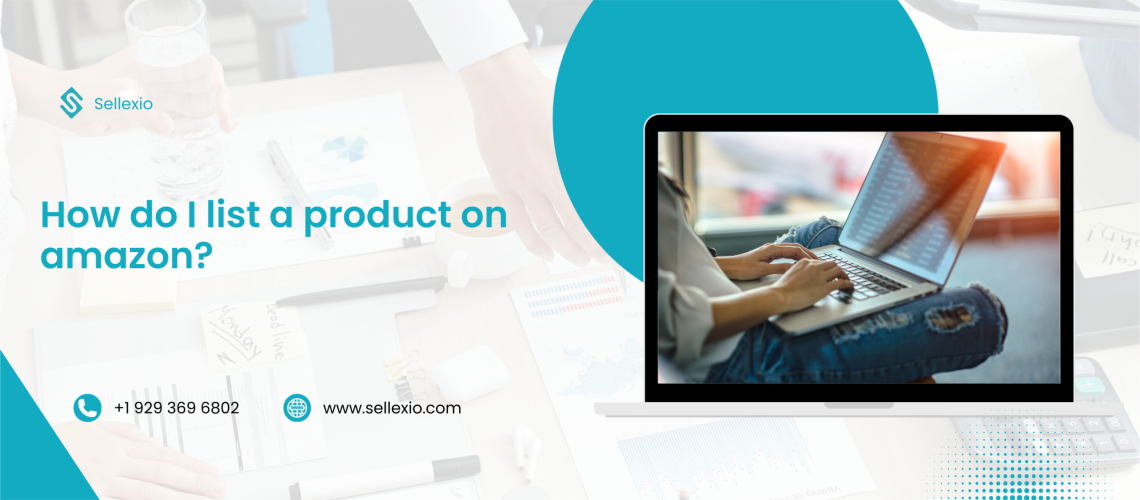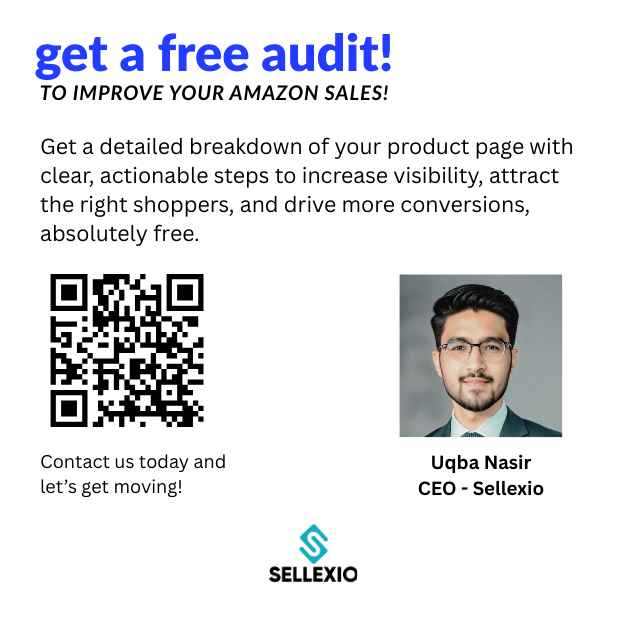Selling on Amazon can take your business to a global level. With millions of active customers searching for products every day, Amazon is one of the best platforms to boost your sales.
In this detailed guide, you’ll learn how to list a product on Amazon, step by step. We’ll also show you how to optimize your listings so you can stand out from the competition and attract more buyers.
Why Should You List Your Products on Amazon?
- Amazon is trusted. Customers believe in the platform and feel safe buying.
- It gives you reach. You can sell to customers all over the world.
- It’s beginner-friendly. Even small sellers can succeed.
- You get helpful tools. Amazon offers features that make selling easier.
Whether you’re a new seller or an experienced one, product listing on Amazon is a process worth mastering.

Step 1: Create Your Amazon Seller Account
To get started, you need a Seller Central account. Here’s how:
Choose a Selling Plan
You have two options:
- Individual Plan: No monthly fee. Pay $0.99 per item sold.
- Professional Plan: Pay $39.99 per month. No per item fees.
Tip: If you plan to sell more than 40 items per month, go with the Professional Plan.
Sign Up on Seller Central
Visit https://sellercentral.amazon.com and register. Have the following ready:
- Business name
- Address
- Phone number
- Bank account details
- Tax ID (NTN or EIN)
Once registered, set up:
- Business info
- Payment method
- Shipping settings
- Return policies
This completes your Amazon seller profile.
Step 2: Enroll Your Brand (Optional but Recommended)
If you own a brand, join the Amazon Brand Registry. This gives you more control over your listings.
Benefits include:
- A+ Content
- Brand Analytics
- Extra protection from counterfeiters
To enroll, you’ll need:
- A registered trademark
- Brand name and logo
- Product images showing your brand
Step 3: Understand the Amazon Product Detail Page
Your product detail page is where customers decide to buy. It must be clear, informative, and convincing.
Each listing includes:
- Title: Max 200 characters. Use keywords like “product listing on Amazon”.
- Images: High-quality, clear, and white background.
- Bullet Points: Highlight key features.
- Description: Detailed overview of the product.
- Price: Competitive pricing increases conversions.
- Fulfillment info: How the product will be shipped.
Remember, good listings convert better. Poor listings get ignored.
Step 4: Match or Create a Product Listing
Option 1: Match an Existing Listing
If your product already exists on Amazon, you don’t need to create a new page.
Just:
- Search by UPC, EAN, or ASIN
- Click “Sell This Product”
- Add your price, quantity, and shipping details
Option 2: Create a New Product Listing
If your product is new to Amazon:
- Go to Inventory > Add a Product
- Click “I’m adding a product not sold on Amazon”
- Select your category
- Fill in product information
You’ll need to complete several tabs:
- Product Identity: Product name, brand, and type
- Description: Paragraph and bullet points
- Images: Upload clear visuals
- Offer: Price, quantity, condition
- Safety & Compliance: Any regulations or hazards
Click Submit, or Save as Draft if you want to edit later.
Step 5: Add Product Variations (Optional)
If your product comes in different colors, sizes, or styles, you can add them as variations.
This keeps your listings clean and helps buyers compare options on a single page.
Use the Variation Wizard in Seller Central to group similar products into a “parent child” relationship.
Example:
- Parent: T-shirt
- Child: T-shirt (Red, Medium), T-shirt (Blue, Large), etc.
Step 6: Optimize Your Amazon Product Listing
Optimization makes your listing more visible in search results.
Use Relevant Keywords
Use tools like:
- Helium 10
- Jungle Scout
- Amazon Auto Suggest
Place your primary keyword: product listing on Amazon in:
- Title
- Bullet points
- Description
- Backend search terms
Also add related keywords like:
- Amazon product listing
- Amazone listing (note: “Amazone” is often a typo but may bring some search traffic)
Write Strong Titles
Include:
- Brand name
- Key feature
- Product type
- Size/color/quantity
Example:
Sellexio Wireless Mouse Ergonomic Design, Rechargeable, Silent Click Black
Use Bullet Points Wisely
Focus on benefits:
- Easy to use
- Long battery life
- Compatible with Windows & Mac
- Sleek design
- 1-year warranty
Add A+ Content (For Brand Registered Sellers)
This lets you enhance your listing with:
- Videos
- Charts
- Enhanced text and visuals
A+ Content boosts conversions by up to 10%.
Step 7: Set the Right Price
Price matters. Stay competitive by checking:
- Other sellers’ prices
- Lowest Amazon price
- External retail price
Use Amazon’s Automated Pricing Tool to adjust your price dynamically and win the Buy Box.
Step 8: Choose Your Fulfillment Method
You have two options:
Fulfillment by Amazon (FBA)
- Amazon stores, packs, and ships for you
- Handles customer service and returns
- Offers Prime badge (increases trust)
Fulfilled by Merchant (FBM)
- You handle inventory and shipping
- More control, lower fees
Tip: Try both FBA and FBM for different products.
Step 9: Stay Compliant
Before listing, make sure your product follows Amazon policies:
- Product safety
- Restricted items
- Category-specific rules
Selling restricted products can get your account suspended. Read the Amazon Seller Policy carefully.
Step 10: Promote and Advertise
Once listed, help your product get noticed.
Use Sponsored Ads
- Appear on top of search results
- Choose keywords and set daily budget
- Track performance in real time
Use Coupons and Deals
- Offer discounts to attract buyers
- Use Lightning Deals during promotions
Run Promotions
- Buy 1 Get 1
- Percentage off
- Free shipping
These incentives drive more clicks and conversions.
Step 11: Collect Product Reviews
Reviews build trust.
Ways to get them:
- Follow up with buyers (within Amazon policy)
- Use the Request a Review button in Seller Central
- Enroll in Amazon Vine (for brand-registered sellers)
More positive reviews = more conversions.
Step 12: Monitor Performance
Amazon provides detailed dashboards:
Account Health
Tracks:
- Order Defect Rate (ODR)
- Late Shipment Rate
- Cancellation Rate
Business Reports
Track:
- Sales
- Traffic
- Conversion rate
Use this data to tweak your strategy and improve over time.
Final Thoughts
Product listing on Amazon is more than just adding items to your store. It’s about creating listings that are clear, attractive, and optimized for search engines.
Whether you’re listing one product or thousands, follow these steps:
- Create a seller account
- Choose a selling plan
- Match or create a listing
- Optimize for SEO
- Set a competitive price
- Choose the right fulfillment method
- Promote your product
- Get reviews
- Monitor and improve
Keep testing and improving your listings. Amazon is competitive, but with the right approach, you can win.
FAQs About Amazon Swatch Images
No, listing is free, but Amazon charges fees depending on your selling plan. The Individual Plan charges $0.99 per item, while the Professional Plan is $39.99/month.
Yes. With the Individual Plan, you can list even a single product. There’s no requirement to list multiple products.
No. You can sell generic or unbranded products. However, having your own brand and enrolling in Amazon Brand Registry offers many benefits like A+ Content.
You can use Fulfillment by Amazon (FBA) or Fulfilled by Merchant (FBM). FBA is easier for beginners as Amazon handles packaging, shipping, and customer service.
Use relevant keywords, high-quality images, detailed bullet points, and competitive pricing. Optimize your title and description for both SEO and customer clarity.
Yes. Professional sellers can upload listings in bulk using inventory templates or software tools inside Seller Central.
A+ Content is a feature for brand-registered sellers. It allows you to enhance product listings with videos, custom images, charts, and brand storytelling.
You can use the Request a Review feature, or enroll in the Amazon Vine program if you have a registered brand. Always deliver good service to encourage reviews.
Yes, most products require a UPC, EAN, or GTIN to be listed. However, if you are a brand owner, you can apply for a GTIN exemption through Seller Central.
- FBA (Fulfillment by Amazon): Amazon handles storage, packaging, shipping, and customer service.
- FBM (Fulfilled by Merchant): You manage your own inventory and shipping.
- FBA is ideal for scaling quickly, while FBM gives you more control and potentially lower costs.
ASIN stands for Amazon Standard Identification Number. It’s a unique code Amazon assigns to every product listed. You can find it in the product URL or detail page.
Yes, but only in specific categories. When listing a product, you can choose a condition such as Used – Like New, Used – Good, etc. Some categories restrict used item sales.
Once submitted, your listing may appear in 15 minutes to 24 hours. If it takes longer, check for listing errors or Amazon’s approval requirements.
Yes, but they will appear as “Out of Stock.” It’s better to list with available inventory to improve your visibility and chances of winning the Buy Box.
These are hidden keywords that customers don’t see but Amazon uses to index your listing. Add synonyms, misspellings like Amazone listing, and long-tail keywords to improve search visibility.
The Buy Box is the section on a product page where customers click “Add to Cart.” Winning the Buy Box boosts your sales. It depends on price, seller performance, shipping speed, and more.
Yes, you can edit the title, images, description, and other details through Seller Central. However, excessive changes may trigger a review or suppression.
If a product is restricted, you’ll need Amazon’s approval to sell it. Sometimes you must submit compliance documents or invoices. Selling restricted items without permission may lead to suspension.
Absolutely. Amazon uses a search engine called A9 to rank products. Optimizing with keywords like product listing on Amazon, amazon product listing, and Amazone listing improves visibility and sales.
Yes. Amazon has a Handmade category for artisans. You’ll need to apply and meet specific criteria. Listings are curated and more personalized.