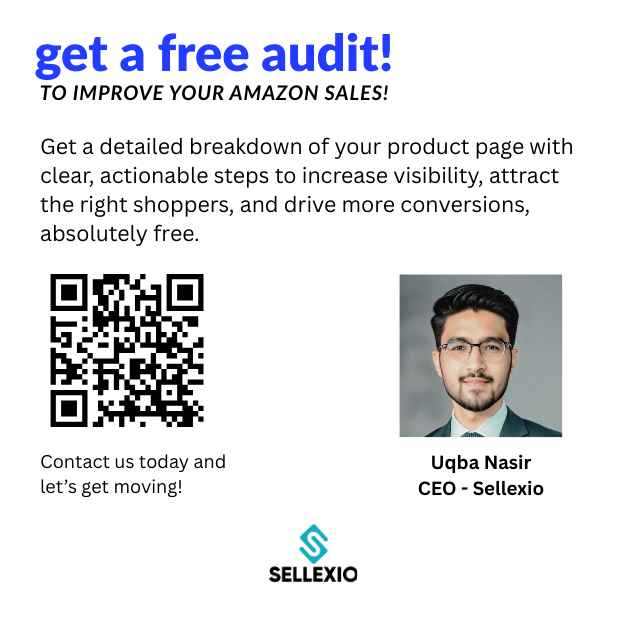If you are an Amazon seller and facing Amazon Error Code 8572, you are not alone. This is one of the most common listing issues that sellers encounter when creating or updating their product listings. The error usually appears when the product identifier like UPC, EAN, or ISBN does not match Amazon’s catalog data. It can cause listing failures, delay your uploads, and affect your product visibility. In this complete guide, you will learn exactly how to fix Amazon Error Code 8572, what causes it, and how to prevent it from happening again. Follow each step carefully to restore your listings and keep your account compliant.
What is Amazon Error Code 8572?
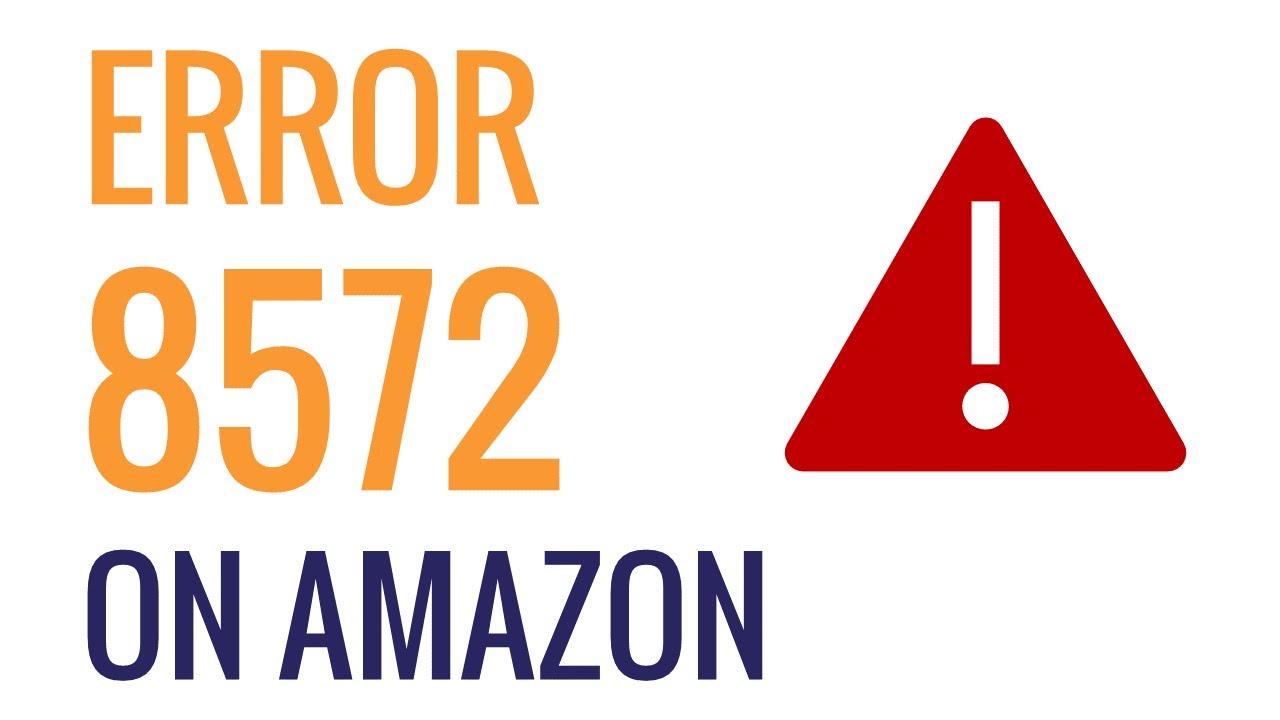
Amazon Error Code 8572 occurs when there is a mismatch between your product’s identifiers and Amazon’s database. It means that the UPC, EAN, or GTIN you provided conflicts with the ASIN information stored in Amazon’s system. When this happens, Amazon rejects your listing to maintain catalog accuracy.
This issue is very common among both FBA and FBM sellers. Many times, sellers purchase barcodes from third-party sources that are not GS1-certified. These codes may already be associated with different products. As a result, when you upload your listing, Amazon detects the mismatch and triggers the error.
Simply put, Amazon Error 8572 is Amazon’s way of telling you that your product identifier or attributes do not match existing product data in their catalog.
Why Does Amazon Error Code 8572 Occur?
This error usually occurs due to incorrect or inconsistent product data. Below are the most common reasons:
1. Invalid or Fake UPC/EAN Codes
If your barcode is not GS1-registered, Amazon’s system may reject it. Amazon verifies every code through GS1, the global barcode authority. If your UPC does not exist there, your listing will fail.
2. Duplicate UPCs Used by Other Sellers
Sometimes another seller has already used your UPC for a completely different product. When Amazon detects the same UPC tied to two products, it blocks your listing to avoid confusion.
3. Brand Name or Attribute Mismatch
If the brand name or manufacturer you entered does not match the existing ASIN data, the system flags the listing. Even small differences, like “Nike Inc.” versus “Nike,” can cause errors.
4. Using the Wrong Product Type or Category
Amazon Error 8572 also appears when your product type, category, or attribute does not match the ASIN record.
5. Variation or Parent-Child Relationship Errors
When you create variations such as size or color, an incorrect parent-child link can also trigger the error.
6. Mistyped Product Identifiers
A simple typing mistake in the UPC, EAN, or ISBN can lead to a mismatch.
7. Using Third-Party UPC Vendors
Barcodes purchased from unauthorized vendors often cause this error because they are recycled or not linked to your brand.
How to Identify Error Code 8572
You will usually see a message like this on Seller Central:
“You are using UPCs/EANs/ASINs that do not match the product you are trying to list.”
This confirms that Amazon Error Code 8572 is blocking your product upload.
Step-by-Step Guide to Fix Amazon Error Code 8572
Here is the complete process to resolve Error 8572 and get your listing approved successfully.
Step 1: Verify Your UPC or EAN with GS1
The first and most important step is to confirm that your UPC or EAN is GS1-registered.
- Visit GS1.org and search for your company prefix or UPC.
- Ensure that the code belongs to your company and matches your brand.
- If it is not found or belongs to someone else, you must purchase a new GS1 barcode.
- Never use UPCs bought from non-GS1 resellers because Amazon cross-checks directly with GS1 databases.
Step 2: Check for Conflicting Listings on Amazon
Use the search bar on Amazon and enter your UPC. If a different product appears, another seller has already used your code.
In that case:
- Take screenshots of the conflicting listing.
- Note the ASIN number.
- You will need to provide this evidence to Amazon when opening a case.
Step 3: Gather Supporting Documentation
Amazon needs verification to approve your listing. Prepare the following documents:
- GS1 certificate showing your ownership of the UPC.
- Product packaging photo displaying the UPC and brand name clearly.
- Brand authorization letter (if you are a reseller or distributor).
- Purchase invoice from your supplier to confirm authenticity.
These documents help Amazon verify your claim and resolve the error faster.
Step 4: Correct Product Information
Now go back to your product detail page or flat file and make sure every detail matches Amazon’s catalog and your GS1 data:
- Brand name must be exact.
- Manufacturer and model number should match your packaging.
- Product title, color, size, and variation details should align with GS1 records.
- Avoid special characters or inconsistent wording.
If there is even a small difference, correct it before resubmitting your listing.
Step 5: Update Product Type or Category
Error 8572 can occur if the product type you selected does not fit your item. Check that your listing is categorized correctly.
Example:
If you are listing “Bluetooth Earbuds,” choose Electronics > Audio > Headphones, not Accessories > General Electronics.
Step 6: Use Flat File Upload for Corrections
Sometimes manual updates in Seller Central do not work. Use Amazon’s flat file upload tool to re-upload your listing with correct data.
Steps:
- Go to Inventory > Add Products via Upload.
- Download the category-specific template.
- Fill in correct brand, product type, and GS1 UPC.
- Save as .txt or .csv file.
- Upload to Seller Central.
If the error persists, check the “Processing Report” to see specific attribute issues.
Step 7: Open a Case with Amazon Seller Support
If you have verified everything and the error still appears, it’s time to contact Amazon directly.
Follow these steps:
- Go to Help – Get Support – Selling on Amazon – Products and Inventory – Product Page Issue.
- Choose ASIN Creation or Update Issue.
- In the message box, explain the problem clearly:
- Mention that you are receiving Error Code 8572.
- Provide your GS1 certificate, product images, and proof of ownership.
- Include screenshots of any conflicting listings using your UPC.
Example Message:
“Dear Amazon Support, I am unable to list my product due to Error Code 8572. The UPC is GS1-registered under my company name. I have attached the GS1 certificate, packaging photo, and proof of purchase. Please verify and remove any incorrect associations with this UPC.”
Step 8: Follow Up Regularly
Amazon cases sometimes take a few days to resolve. Follow up politely every 48 hours. Provide any additional documents requested.
Keep all your communication in one case thread for easier tracking.
Common Scenarios of Amazon Error 8572
Scenario 1: Brand Attribute Missing
If your product listing has no brand field or is marked as “Generic,” Amazon may reject it. Always include the brand name registered on GS1.
Scenario 2: ASIN Variation Relationship Error
When linking child products (like colors or sizes), ensure the parent ASIN attributes are consistent. Any mismatch triggers Error 8572.
Scenario 3: Invalid Attribute Value
Certain fields like “Material Type” or “Product Type” may only accept specific values. If you enter unsupported terms, the system will reject them.
Scenario 4: Product Category Error
If your category or sub-category does not match Amazon’s system, your listing will fail. Choose accurate product taxonomy.
Scenario 5: Product Type Mismatch
Example: entering “Home Décor” for a product that Amazon classifies as “Kitchen Appliance.” Always double-check.
Preventing Amazon Error Code 8572 in the Future
To avoid facing this issue again, follow these best practices:
- Always buy barcodes from GS1.
- This is the only reliable source recognized by Amazon.
- Match all product data carefully.
- Cross-check your listing attributes with your GS1 records before uploading.
- Keep GS1 documents handy.
- Store certificates and purchase proofs for quick reference during disputes.
- Avoid using Generic as a brand unless your GS1 data also lists it as Generic.
- Use consistent data across all channels.
- The same title, brand, and UPC should appear across your website, packaging, and Amazon listings.
- Regularly check your listings.
- Search your UPC on Amazon occasionally to make sure no one else is using it.
- Update flat files carefully.
- One small mistake in data entry can bring the error back.
- Stay compliant with Amazon listing policies.
- Read Amazon’s latest rules for product identifiers and brand approvals.
Real Seller Experience Example
A seller named John tried listing a new skincare product but received Error Code 8572 repeatedly. After investigation, he found that another brand was already using the same UPC. He purchased his codes from an unofficial reseller. Once John replaced his UPCs with new GS1-verified codes and updated his flat file, his listing went live without any issue.
This proves that the root cause often lies in unverified or duplicate barcodes.
Additional Troubleshooting Tips
- Clear browser cache before resubmitting listings.
- Check for hidden spaces or special symbols in product fields.
- Recreate the product listing instead of editing an existing one.
- Use the “Add a Product” tool to create a fresh ASIN if needed.
- If multiple listings fail, check if your brand is properly enrolled in Brand Registry.
FAQs About How to Fix Amazon Error Code 8572
It means your product’s UPC, EAN, or GTIN does not match the ASIN data in Amazon’s catalog.
Yes. By verifying your GS1 barcode, correcting data, and submitting a support case, you can resolve it on your own.
Usually between 2–7 days, depending on case complexity.
No. If your UPC has already been used for another product, you must purchase a new one.
GS1 is the global authority that issues verified UPC and EAN barcodes. Amazon only recognizes codes from GS1.
Not directly, but unresolved listing errors can slow your uploads and affect sales performance.
Wait a few days after registration. Sometimes Amazon’s GS1 sync takes time to update.
Conclusion
Amazon Error Code 8572 can be frustrating, but it is completely fixable. The key is understanding that this error arises from mismatched product identifiers or inconsistent data.
By following the step-by-step guide above, verifying your UPCs, and maintaining proper documentation, you can fix this issue efficiently. Always rely on GS1-verified barcodes, keep your brand data consistent, and regularly check your listings for conflicts.
If you need expert help managing complex listing errors or want full Amazon account support, Sellexio can assist you. Our team specializes in Amazon troubleshooting, product listing management, and compliance optimization to help sellers like you stay error-free and grow faster.
Let’s Discuss Your Amazon Growth Strategy
Error: Contact form not found.