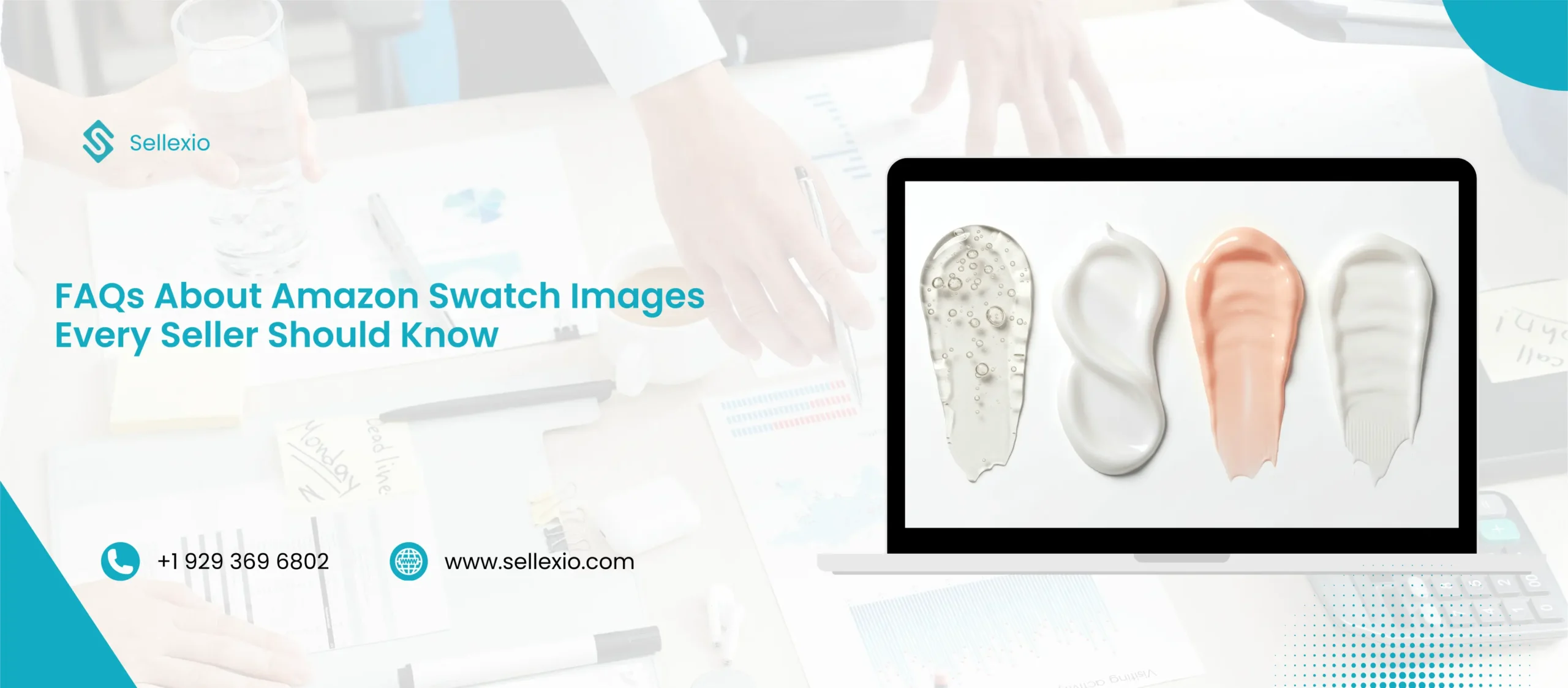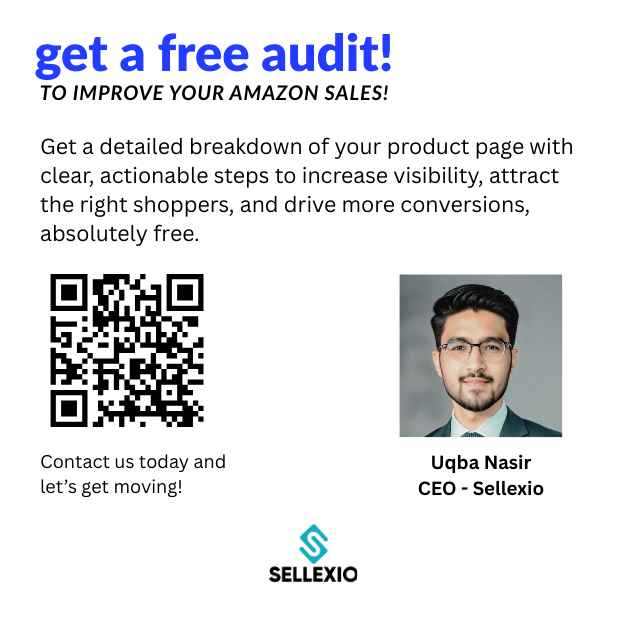Amazon is the largest online marketplace, and images are the first thing customers notice before reading text. When you sell products with variations like colors, sizes, or patterns, Amazon swatch images play a key role. These small square thumbnails show your product variations directly on the listing.
A customer can quickly choose the exact version they want without confusion. Optimized swatch images improve click-through rate, reduce returns, and build trust in your brand. This complete guide answers all FAQs about Amazon swatch images. It also explains requirements, uploading steps, SEO benefits, and best practices to help you maximize sales.
What Are Amazon Swatch Images?
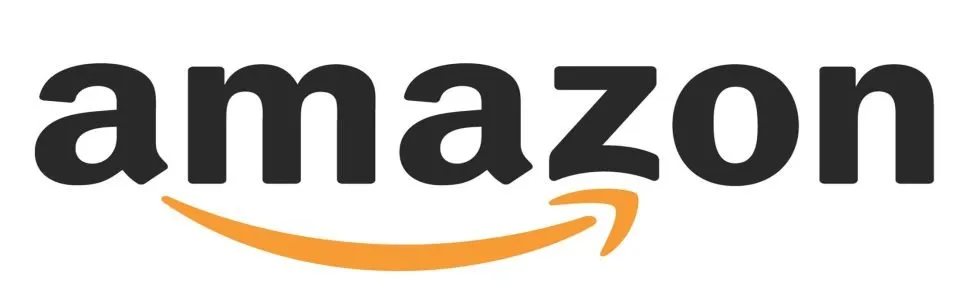
Amazon swatch images are small square thumbnails that appear under the main product image. They represent different variations of a product, such as colors, designs, or patterns.
For example:
- A t-shirt may have black, white, and red swatches.
- A sofa may display fabric pattern swatches.
- A soap brand may show scent variations.
Swatch images help customers preview each option without reading long text. They make product listings look professional and organized.
Key benefits of swatch images:
- Easy recognition of product variations
- Faster decision-making for buyers
- Improved shopping experience on mobile
- Higher click-through rates
- Lower chances of returns
Why Do Amazon Swatch Images Matter?
Swatch images are not just design elements. They influence buyer psychology and Amazon SEO.
- Shoppers process visuals faster than text.
- Customers can understand options at a glance.
- Swatch images improve engagement.
- A buyer can click on the variation they like instead of leaving your page.
- Better user experience means better SEO.
- Amazon rewards listings with higher engagement and conversions.
- Colors influence buying decisions.
- Almost 85% of shoppers say color is a primary reason for choosing a product.
When you skip swatch images, you risk losing customers to competitors with better listings.
How Do Amazon Swatch Images Work?
Swatch images work as a visual navigation tool within your product listing. Each swatch is linked to a variation of your product.
When a customer clicks on a swatch:
- The main image updates to show that variation
- Secondary images also change
- Product details adjust automatically
For example:
A soap listing may have “Cotton Fields” and “Wild Passion” swatches. Clicking on each swatch shows the respective main product images.
When Should Sellers Use Amazon Swatch Images?
Swatches are essential if your product has multiple variations. Examples include:
- Apparel (colors, patterns, sizes)
- Beauty products (shades, scents)
- Furniture (materials, textures)
- Electronics (finishes, cases)
Use swatches whenever customers need to compare options visually. They make the decision-making process easier and reduce confusion.
Amazon Swatch Image Requirements
Amazon has strict rules for swatch images. Following them ensures your listing is not suppressed.
Main guidelines:
- Resolution: 72 pixels per inch (PPI)
- Size: Maximum 30 pixels on the longest side
- Shape: Must be square
- Format: JPEG (.jpg)
- Naming convention: [ProductSKU].swatch.jpg
- Hosting: Must be uploaded via a stable URL
- Accuracy: Image must clearly represent the variation
Failure to follow these rules may result in listing errors or removal.
How to Upload Amazon Swatch Images in Seller Central
Method 1: Flat File Upload
- Go to Catalog > Add Products via Upload.
- Download the blank inventory file template.
- Select product type and marketplace.
- Locate the Swatch Image URL column.
- Enter direct URLs of swatch images.
- Save file and upload back into Seller Central.
- Monitor updates (usually live within 24 hours).
Method 2: Drag and Drop Upload
- Go to Inventory > Manage All Inventory.
- Choose the variation (child ASIN).
- Click Edit and open the Images tab.
- Locate Swatch Image or Color Swatch field.
- Upload your swatch image.
- Save changes.
This method is faster and ideal for beginners.
What If You Don’t Provide Swatch Images?
If you skip swatch images:
- Amazon uses the main child image instead
- Variations may look inconsistent
- Lifestyle or packaging images may confuse buyers
- Conversion rate may drop
- Returns may increase
A missing swatch image signals poor optimization, which hurts your ranking.
Do Swatch Images Affect Amazon SEO?
Yes, swatch images directly impact Amazon SEO.
- Improves CTR (Click-Through Rate): Listings with clear swatches look complete and trustworthy.
- Enhances shopper engagement: Buyers spend more time on optimized listings.
- Signals relevance to Amazon: Higher engagement boosts ranking.
- Color-specific searches: Swatches align with keywords like “black hoodie” or “red sofa.”
Amazon wants to deliver the best shopping experience. Swatch images support that goal, so they indirectly help SEO.
Swatch Image Guidelines for Better Performance
To maximize results, follow these best practices:
- Always use clean, cropped images showing only the variation.
- Keep file size small for fast loading.
- Avoid lifestyle backgrounds in swatches.
- Match swatches exactly with the product variation.
- Use stable hosting for image URLs.
- Apply PartialUpdate when uploading to avoid overwriting other data.
- Use proper file naming conventions.
Swatch vs Main Image on Amazon
Some sellers confuse swatch images with main images.
- Swatch image: Small thumbnail used to preview variations.
- Main image: Large image that represents the selected variation.
Both work together. Swatches guide buyers to the variation, while the main image sells it.
How Swatches Improve Click-Through Rate
Swatches help listings stand out. When buyers see multiple colors or styles at once, they are more likely to click.
A listing with swatches appears complete and professional. A listing without them looks basic and less attractive.
By improving click-through rate, swatches indirectly boost sales and rankings.
Examples of Amazon Product Variation Swatches
- Shoes: Display color swatches for every style.
- Cosmetics: Show shade swatches for foundation.
- Home décor: Use pattern swatches for fabrics.
- Electronics: Offer case color swatches.
These examples show how swatches simplify shopping.
Avoiding Listing Suppression with Correct Swatch Upload
Amazon suppresses listings that break image rules. To avoid suppression:
- Use JPEG format only
- Keep images square and accurate
- Follow category-specific rules
- Host images on a reliable server
If your swatches disappear, recheck file size, URL accessibility, and format.
Advanced Tips for Swatch Image Optimization
- Use consistent backgrounds
- Add swatches for every variation
- Avoid uploading low-quality images
- Test different swatch styles for engagement
- Keep hosting stable to prevent broken images
Common Mistakes Sellers Make with Swatches
- Uploading lifestyle images instead of variation previews
- Wrong file naming format
- Using temporary hosting links
- Not matching swatches with actual product colors
- Ignoring PartialUpdate uploads
Avoid these mistakes to keep your listings optimized.
FAQs About Amazon Swatch Images
No, Amazon only accepts JPEG format.
Yes, swatches make it easier to browse on mobile devices.
As many as your product variations allow.
Yes, clear swatches reduce confusion and boost trust.
Yes, always use stable hosting for image URLs.
Final Thoughts
Amazon swatch images are small but powerful tools. They improve buyer experience, enhance click-through rates, reduce returns, and indirectly boost SEO. Following Amazon’s guidelines and uploading accurate swatches can make your listings look professional and trustworthy. Sellers who ignore swatches risk losing sales to better-optimized competitors.
If you want to maximize your Amazon sales, always include swatch images in your listings. They are free, simple, and highly effective.