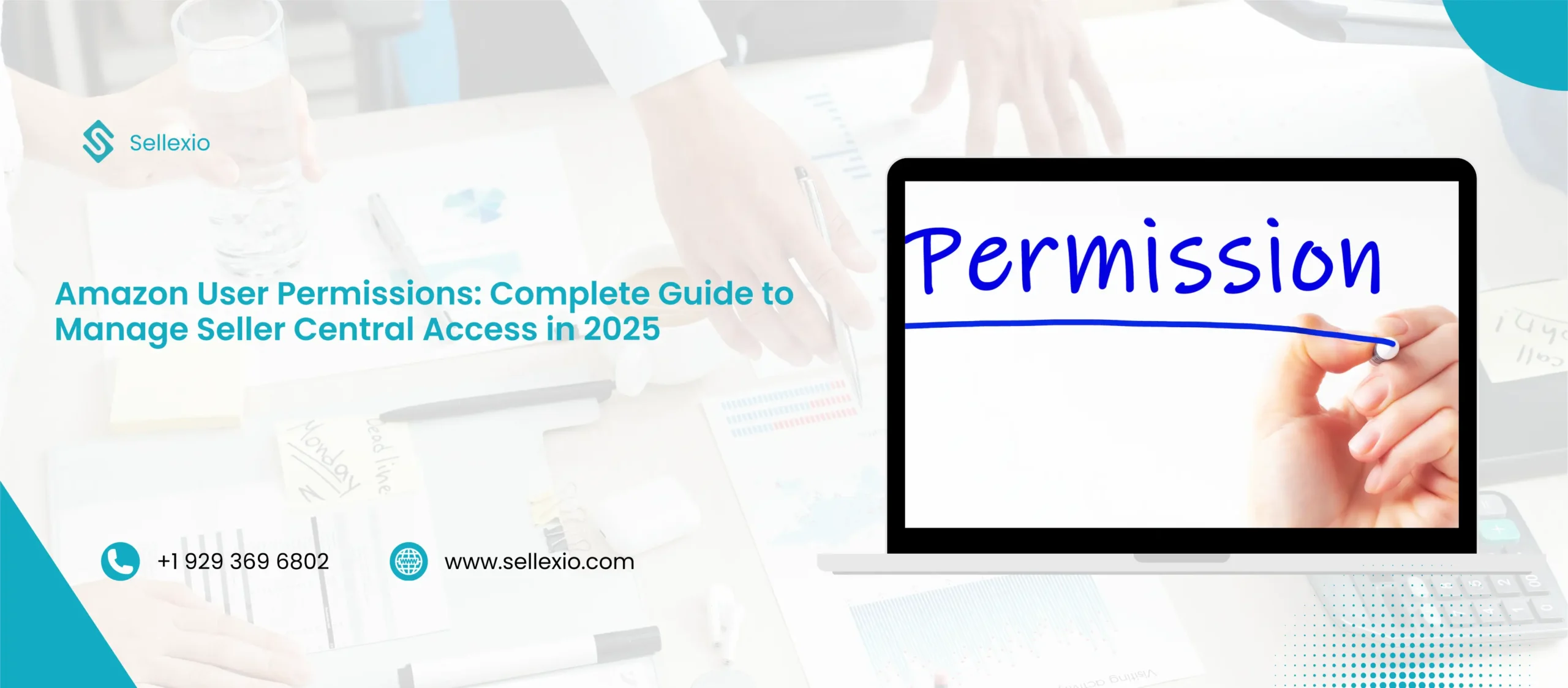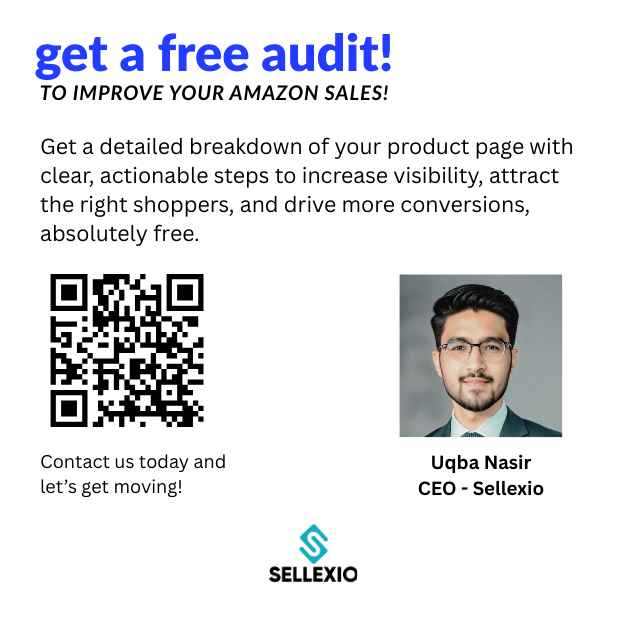Managing an Amazon business is rarely a one-person job. As your store grows, you need help from team members, agencies, or virtual assistants. But handing over your full account access is risky. This is where Amazon user permissions come in. Seller Central allows you to grant access to specific people without exposing sensitive areas of your business. By assigning roles and permissions carefully, you protect your Amazon account while letting your team handle daily operations. In this guide, you will learn everything about Amazon user permissions, roles, and best practices for secure account management.
What Are Amazon User Permissions?
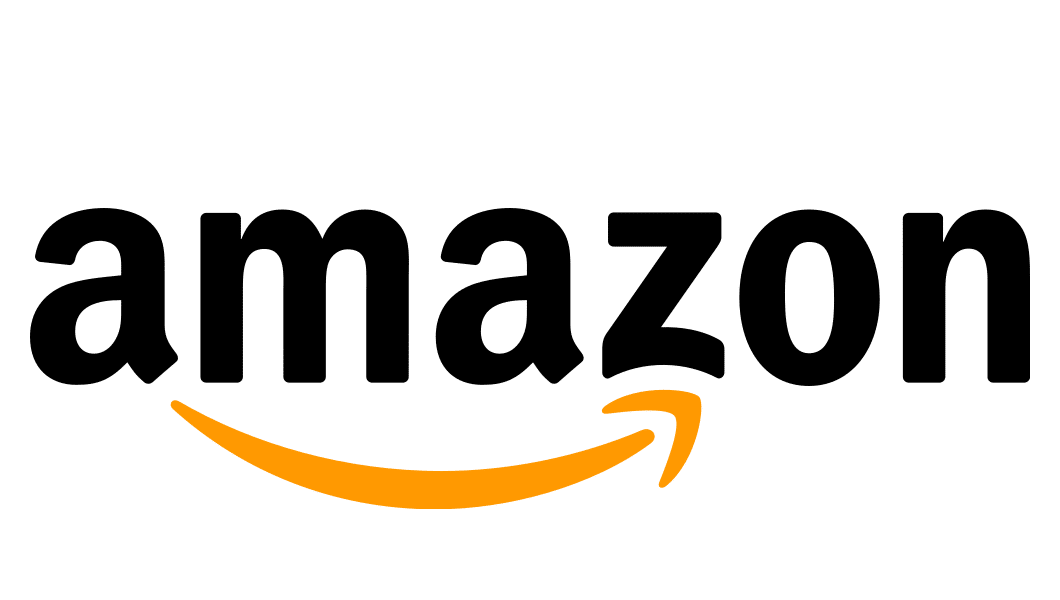
Amazon user permissions are settings in Seller Central that let you control what other people can see and do inside your account. Instead of sharing your login details, you create unique logins for each team member. You then assign permissions based on their role.
For example, a virtual assistant managing customer service does not need access to bank details. Similarly, your advertising manager only needs permission to run ads, not to update inventory.
By using Amazon permissions wisely, you maintain control, reduce risks, and protect your Amazon account security.
Key Points:
- Permissions are role-based access controls.
- They let you manage who can view or edit specific parts of Seller Central.
- They protect sensitive business and financial data.
Why Amazon User Permissions Are Important
Running an Amazon store requires teamwork. From product sourcing to customer service, tasks are often divided among multiple people. Amazon roles and permissions make this teamwork safe and efficient.
Here’s why they matter:
- Security: Protects bank info, tax settings, and sensitive data.
- Account Management: Helps you manage staff and assign tasks.
- Efficiency: Delegates responsibilities without confusion.
- Scalability: Supports business growth by allowing team access.
- Backup Access: Prevents lockouts by creating secondary admin accounts.
Without Amazon business permissions, you risk losing control of your account. A single mistake from the wrong person could cost sales or damage your seller reputation.
How to Access User Permissions in Amazon Seller Central
- Log in to Seller Central.
- Click the gear icon in the top right corner.
- Select User Permissions.
- You will see your dashboard for managing team access.
From here, you can invite new users, assign roles, and edit permissions.
How to Add a User to Amazon Seller Central
Follow these steps to add team members safely:
- Go to User Permissions from the gear icon.
- Click Add User.
- Enter the person’s name and email address.
- Select their preferred language.
- Click Send Invitation.
The user will get an email with instructions to accept the invitation. Once they confirm, you can assign permissions.
How to Manage User Permissions Amazon
After adding users, you must manage what they can access:
- Find the user in the permissions dashboard.
- Click Edit.
- Assign permissions under categories like:
- Inventory Management
- Advertising
- Amazon Pay
- Brand Analytics
- Orders and Returns
- Choose from None, View, Edit, or Admin access levels.
- Save your changes.
This way, each person has exactly the level of control they need nothing more.
Amazon User Roles Explained
Amazon classifies users into different categories:
- Primary User (Owner): The account creator. Full access to all features.
- Administrator: Can manage other users and assign permissions.
- Active User: Anyone with an approved login and assigned role.
- Invited User: Someone who has received an invite but not yet activated their account.
Understanding these roles helps you organize team access better.
Best Practices for Seller Central Permissions
Using permissions wisely ensures smooth and safe business operations. Here are some best practices:
- Create a Secondary Admin Account
- Never rely on just one admin. Always create a backup admin to avoid lockouts.
- Use Individual Logins
- Give each staff member a unique login. Avoid sharing credentials.
- Assign Minimal Access
- Only grant the permissions needed for the job. For example, your VA for customer support only needs access to messages, not banking.
- Review Permissions Regularly
- As your business changes, update permissions to match new roles.
- Enable Two-Step Verification
- Use authenticator apps for extra security.
Global User Permissions vs Local Permissions
Amazon now offers two types of permissions:
- User Permissions (Local): Apply to one marketplace. Example: U.S. only.
- Global Permissions: Apply across all marketplaces. Example: U.S., UK, EU combined.
Global permissions are important if you sell in multiple regions. They help centralize account management.
Key Areas You Should Limit Access To
While it is helpful to delegate, avoid giving unnecessary access to sensitive areas:
- Bank Account Information
- Tax Settings
- Seller Configuration (upgrading or downgrading account)
- User Permissions Page (to prevent them from adding new users without your approval)
Amazon Seller Central Team Management
Team access Amazon Seller Central is one of the most powerful tools for scaling. With proper permissions, you can build a structured team:
- Customer support handles buyer messages.
- Logistics managers oversee inventory and shipments.
- Advertising managers run Amazon PPC campaigns.
- Brand managers handle Brand Analytics and reports.
Each person gets the right level of access, helping your business run like a professional organization.
Amazon Account Security Tips
Security should always be your top priority. Here’s how to protect your Seller Central account:
- Never share your primary login.
- Set up two-step verification for all users.
- Review staff activity logs regularly.
- Remove users immediately if they leave your team.
- Always maintain at least two admin accounts.
These steps reduce risks and safeguard your Amazon account from misuse.
Common Questions About Amazon User Permissions
Can two people log in to the same Amazon account?
Yes, but it is safer to create separate logins using user permissions.
Can I have multiple admins on Amazon Seller Central?
Yes, you can assign admin rights to secondary users. Always keep at least one backup admin.
Can I add an agency or freelancer?
Yes, you can grant them specific permissions. For example, give ad agencies access to only advertising tools.
Can I transfer my Seller Central account to someone else?
No. Accounts are non-transferable. The new owner must create a new Seller Central account.
Can husband and wife use the same Seller account?
Yes, but it is better to create individual logins for tracking activities separately.
Final Thoughts
Amazon user permissions are one of the most important tools for managing your e-commerce business securely. By assigning the right roles, using global and local permissions wisely, and maintaining strict account security, you can delegate tasks safely while keeping full control.
Seller Central permissions allow you to scale your team, improve efficiency, and protect your Amazon account management. Whether you are adding a virtual assistant, hiring an agency, or managing staff internally, permissions give you the flexibility to grow without taking unnecessary risks.
FAQs on Amazon User Permissions
Amazon user permissions control what other users can access inside your Seller Central account.
Go to settings, select User Permissions, and send an invitation by email.
User permissions apply to one marketplace, while global permissions apply to multiple marketplaces.
Yes, go to User Management, select the user, and remove their access.
To prevent being locked out if the primary account faces issues.