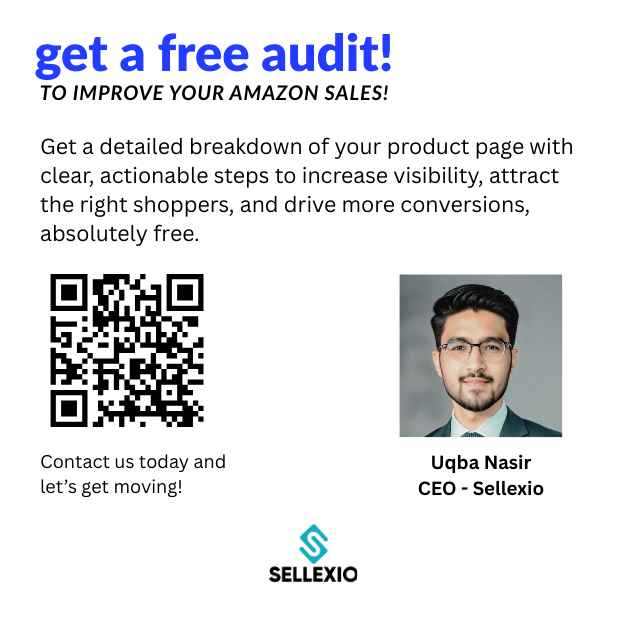Managing your Amazon Seller Central login is one of the most important parts of running a successful seller account. From updating your email to resetting passwords and setting user permissions, every small detail matters. A mistake in login settings can cause delays, lockouts, or even temporary suspension of your account.
In this complete guide, you will learn how to manage your login settings step by step. We will cover password changes, email updates, two-step verification, and user permissions. You will also discover how to prevent account lockouts and handle account transfers safely. By the end, you will have all the tools to manage your Amazon Seller Central login like a pro.
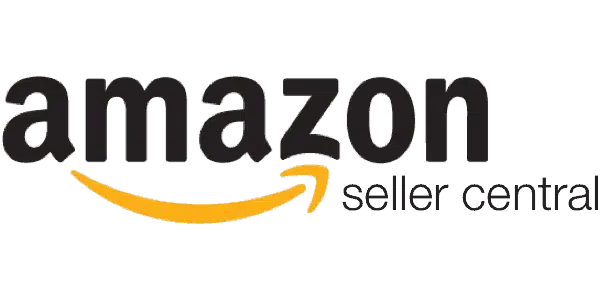
1. What is Amazon Seller Central Login?
Amazon Seller Central is the platform where sellers manage their entire business. Your login credentials give you access to listings, orders, payments, inventory, and performance data. Without a secure login, your entire Amazon business is at risk.
The login is linked to your email address and password. On top of that, Amazon requires two-step verification for extra security. Sellers can also add secondary users to share access without sharing the main login.
The account owner is the primary user. They have full control of the account. Secondary users are team members, employees, or agencies with limited access. Both roles are essential for secure and smooth operations.
2. Common Challenges with Amazon Seller Central Login
Many sellers face difficulties with their login. Some of the most common challenges include:
- Forgotten passwords: Sellers often lose track of complex passwords.
- Verification codes: Two-step verification sometimes delays login.
- Account lockouts: Login attempts can be blocked due to security triggers.
- Permission issues: Confusion about who can access what in the account.
- Email reversion: Amazon may revert email changes if flagged as suspicious.
These issues can interrupt business and reduce efficiency. That’s why learning proper login management is so important.
3. How to Access and Update Amazon Seller Central Login Settings
To manage login settings, follow these steps:
- Log in to Seller Central with your current email and password.
- On the top right, click the gear icon to open Settings.
- From the dropdown, select Login Settings.
- This page shows your email, password, and two-step verification options.
- Click Edit next to the detail you want to change.
Updating Your Email Address
- Click Edit next to your email.
- Enter your new email address.
- Amazon will send a code to verify the new email.
- Enter the code and confirm the change.
Changing Your Password
- Click Edit next to your password.
- Enter your current password, then the new one.
- Save changes.
- Test the new password by logging out and in again.
Always update your contact details at the same time. Ensure your mobile number and recovery email are correct to avoid future issues.
4. Password and Security Best Practices
A strong password protects your account from hackers and unauthorized access.
- Use a combination of letters, numbers, and symbols.
- Avoid personal details like your name or birthday.
- Make it at least 8 characters long.
- Change your password every few months.
Using Phrases
One smart trick is to create a password from a personal phrase. Example: My First Car Was Honda 2008! becomes MfCwH2008!. This makes it strong yet memorable.
Two-Step Verification
Amazon requires two-step verification (2SV) for login. This means you need your password plus a code sent to your phone or authenticator app.
Steps to enable 2SV:
- Go to Login Settings.
- Click Two-Step Verification.
- Add your mobile number or authentication app.
- Enter the code sent to your device.
- Save settings.
Using apps like Google Authenticator or Authy is safer than SMS. They work even if your phone service is down or you are outside your country.
5. Managing Users and Permissions
Amazon allows you to give access to other people without sharing your main login. This feature is called User Permissions.
Who Can Set Permissions?
Only the primary account owner can add or remove users.
How to Add a User
- Go to Settings → User Permissions.
- Enter the email address of the person you want to invite.
- Assign a role (View, Edit, or Admin).
- The user will receive an email to accept.
Primary vs. Secondary Users
- Primary user: Full access to all areas.
- Secondary users: Limited access based on permissions.
2025 Update in User Management
Amazon has simplified the interface. You can now manage all permissions under a single Edit button. You can assign roles for each marketplace and search permissions by function.
6. Changing Primary Email in Seller Central
There are times when you need to change the main email linked to your account.
When to Update
- Change of ownership
- Employee departure
- Security issues
- New business email
- Rebranding
Steps to Change Primary Email
- Log in with your current primary email.
- Go to Account Info under settings.
- Click Edit next to email address.
- Enter the new email.
- Verify the code sent by Amazon.
- Confirm the change.
Always make sure you are the primary account holder when making this update.
7. Handling Account Transfers & Ownership Changes
Buying or selling an Amazon business involves transferring account access.
Key Steps Before Transfer
- Check account health for violations or complaints.
- Review financial data for at least one year.
- Verify brand registry with trademark status.
Transfer Process
- Submit a support ticket to Amazon.
- Explain that the account is being transferred due to business sale.
- Wait for confirmation.
- Update login and user permissions.
This process ensures smooth transition without violating Amazon’s terms.
8. Preventing Account Lockouts
Account lockouts can stop sales and delay operations. Prevent them by:
- Creating a backup admin user.
- Ensuring each team member has their own login.
- Avoiding shared accounts.
- Using authenticator apps for 2SV.
Having a secondary admin ensures you can always regain access, even if the main login is blocked.
9. Troubleshooting Amazon Seller Central Login Issues
Some login problems require quick solutions:
- Email reversion: File a support ticket before changing your email to prevent rollback.
- Suspension fears: Changing email or password no longer risks suspension, but notify Amazon if needed.
- Lost 2SV device: Use backup codes or request Amazon support for reset.
- Locked out completely: Use your backup admin login or open a case with Amazon support.
Being proactive helps avoid delays and stress.
10. Amazon Seller Central Login FAQs
Where do I log in to Seller Central?
Go to sellercentral.amazon.com.
Can I have two accounts?
No, sellers are allowed only one account unless Amazon grants special approval.
How do I give access to employees?
Use the User Permissions section in settings.
What is two-step verification?
It is an added security feature requiring a password and a code.
How do I reactivate a suspended account?
Submit a support case with a plan of action to Amazon.
Conclusion
Your Amazon Seller Central login is the gateway to your business. Properly managing login settings keeps your account safe, secure, and accessible at all times. By following the steps in this guide, you can update your details, manage users, and prevent common problems with ease.
At Sellexio, we help sellers manage their Amazon accounts without stress. From login troubleshooting to full account management, our team is here to guide you every step of the way. Secure your login today and focus on growing your business with confidence.
FAQs on Amazon Seller Central Login
You can log in to your Amazon Seller Central account at sellercentral.amazon.com. Use your registered email and password, then complete two-step verification.
Go to the login page, click Forgot Password, and follow the prompts. Enter your registered email address, check your inbox for a verification link, and create a new password.
Log in to Seller Central, go to Settings → Login Settings, and click Edit next to your email. Enter the new email address, verify it with the code Amazon sends, and save the changes.
Yes, but only the primary account holder can make this change. Go to Account Info → Business Information → Email, enter your new email, and verify it.
If you’re locked out, use your backup admin account or request a password reset. If two-step verification fails, use recovery codes or contact Amazon Seller Support for assistance.