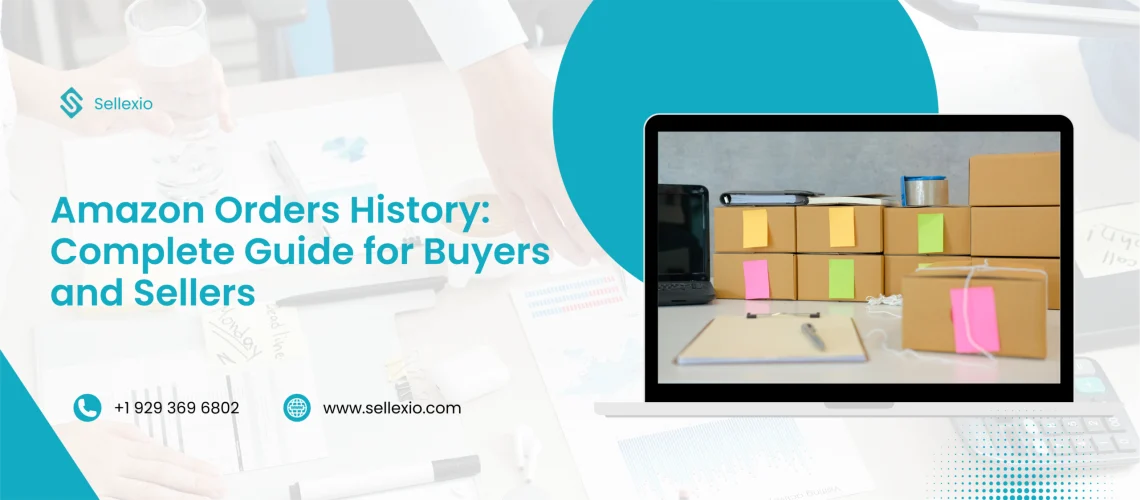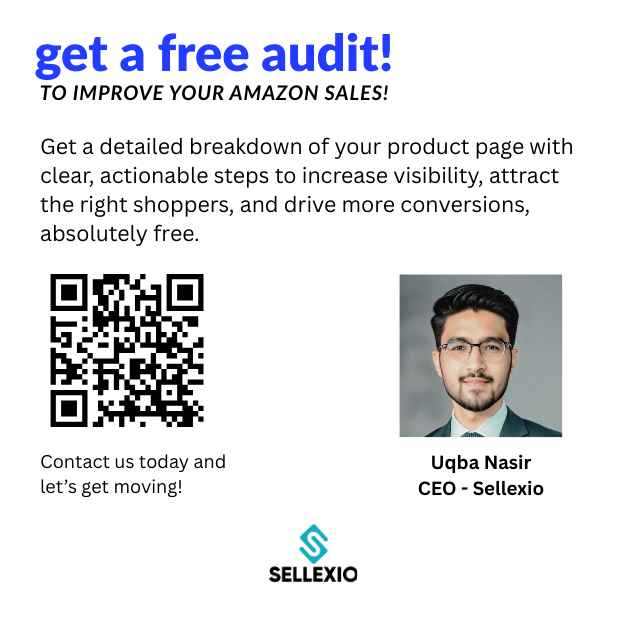Amazon is the world’s largest online marketplace, connecting millions of buyers and sellers every day. Every time you make a purchase or fulfill an order, the details are saved in your Amazon orders history. This record is more than just a receipt list. For buyers, it is a way to track deliveries, manage returns, and keep proof of purchases. For sellers, it is a source of business insights, showing sales trends and helping with inventory planning. In this complete guide, you will learn how Amazon orders history works, how to view it, how to download reports, and how to use the information to your advantage.
What Is Amazon Orders History?
Amazon orders history is the complete record of every transaction linked to your account. It includes all your past purchases, recent orders, and, for sellers, every sale made. The data is stored in Amazon’s systems and is accessible while your account is active.
For buyers, this record includes order details, payment method, delivery status, and return options. For sellers, it includes order IDs, SKUs, product details, sales value, refunds, and fulfillment data.
Having access to this history allows you to:
- Track your spending or sales
- Keep an organized record of transactions
- Resolve disputes with accurate proof
- Plan better by understanding patterns
Why Amazon Orders History Matters

For Buyers
Your orders history helps you keep track of every product you have bought. Useful for checking when an order will arrive, finding past purchases, and managing returns. If a product stops working, you can quickly find the invoice for warranty claims.
For Sellers
For sellers, the orders history is a business tool. It allows you to:
- Identify top-selling products
- Understand seasonal demand
- Manage inventory efficiently
- Track refunds and returns to improve customer satisfaction
Amazon Orders History for Buyers
Buyers have a simple way to check their orders history directly from their account.
How to View Your Orders as a Buyer
- Log into your Amazon account.
- Hover over Accounts & Lists.
- Click Your Orders.
- Use the filters to view orders by year, category, or status.
What You Will See
When you open your orders history, you will find:
- Product names and images
- Order date and delivery date
- Order total and payment method
- Shipping address
- Order status with a tracking link
- Return or replacement options
- Option to write a product review
Amazon Orders History for Sellers
Sellers need more detailed records to run their business effectively. This is why Amazon provides downloadable reports through Seller Central.
How to Access Seller Orders History
- Log into Seller Central.
- Go to the Reports section.
- Select Fulfillment.
- Choose Amazon Fulfilled Shipments.
- Set the date range you want.
- Click Request Report.
- Download the CSV file when ready.
This report contains:
- Order ID
- Product name and SKU
- Quantity sold
- Sales value
- Refunds issued
- Delivery details
How to Download Amazon Orders History
For Buyers
Not all Amazon regions offer downloadable order reports for buyers. If available in your country:
- Go to Accounts & Lists.
- Select Download Order Reports.
- Choose a date range and report type.
- Click Request Report.
- Download the CSV file.
For Sellers
Sellers can always download reports from Seller Central. These files can be opened in Excel or Google Sheets for analyzing.
Benefits of Tracking Your Amazon Orders History
Buyer Benefits
- Track deliveries and manage returns
- Keep proof of purchases for warranties
- Review spending habits
- Reorder items easily
Seller Benefits
- Monitor product performance
- Forecast demand
- Identify high-return products
- Improve stock planning
- Create accurate financial records
Does Amazon Remove Your Orders History After Account Closure?
If you permanently close your Amazon account, your orders history will be removed from Amazon’s systems. This means you cannot access past orders or download any reports after closure.
Before closing your account:
- Download any invoices you might need
- Save your order reports
- Keep proof of purchases for warranties
How to Hide or Archive Orders
Sometimes you may want to keep certain purchases private.
For Buyers
You can use the Archive Order option to hide a purchase from your main orders list. This does not delete the order, but it moves it to a separate archived section.
For Sellers
Sensitive sales data can be filtered or removed when exporting reports. You can also create custom spreadsheets to keep only relevant information.
How to Analyze Amazon Orders History Data
Once you have your report:
- Open it in Excel or Google Sheets.
- Apply filters for dates, categories, or regions.
- Create charts to visualize trends.
- Identify best-selling items.
- Check for high-return products.
Regularly analyzing helps buyers control their spending and helps sellers improve their strategies.
Common Problems and Solutions
Problem: Missing orders in your history.
Solution: Check the filters and make sure you are looking at the correct account.
Problem: Report takes too long to generate.
Solution: Reduce the date range before requesting the report.
Problem: Data is too large to manage.
Solution: Break it into smaller reports and analyze them separately.
Best Practices for Managing Amazon Orders History
- Download reports regularly
- Keep backups in cloud storage
- Organize data by year or category
- Use spreadsheet tools for sorting and analyzing.
- Keep a copy before account closure
Practical Uses for Orders History Data
For Buyers
- Track repeat purchases
- Compare prices over time
- Claim refunds or warranties
For Sellers
- Plan marketing campaigns around sales peaks
- Identify slow-moving products
- Reduce inventory waste
Important Tips for Sellers Using Orders History
- Focus on profitable products
- Monitor refund rates to improve customer satisfaction
- Use seasonal sales patterns to plan promotions
- Cross-check with inventory reports for accuracy
Final Thoughts
Your Amazon orders history is more than just a record of past transactions. A tool that can save you time, protect your purchases, and improve your decision-making exists. For buyers, it ensures easy tracking, smooth returns, and quick access to invoices. For sellers, it provides insights into sales trends, customer behavior, and inventory needs.
Whether you are downloading reports for personal use or for running a business, make it a habit to review your orders history regularly. This will help you stay organized, plan better, and respond quickly to any issues. Always back up important data before making changes to your account, and remember that once your Amazon account is closed, your orders history will no longer be available.
By using this valuable resource wisely, you can make the most of your Amazon experience and keep your personal or business activities running smoothly.
FAQs on Amazon Orders History
No, you cannot delete it completely, but you can archive individual orders.
Amazon keeps your history as long as your account is active.
Yes, once your account is closed, all data is removed.
Yes, if the feature is available in your region.
Sellers can view all history by setting a custom date range in Seller Central.
Yes, both buyers and sellers can filter by product name or category.
Reports are in CSV format, compatible with Excel and Google Sheets.
Yes, but remove sensitive details before sharing.
No, you must log into your account.
Click the tracking link next to the order.
Yes, sellers can filter reports to show only refunded orders.
Yes, you can combine CSV files, but remove duplicates first.
Amazon allows up to 500 archived orders per account.
Yes, through the Amazon app or mobile site.
Yes, digital purchases like eBooks are listed under Digital Orders.